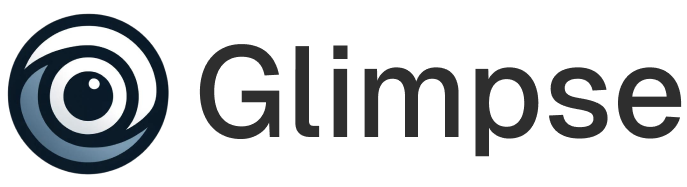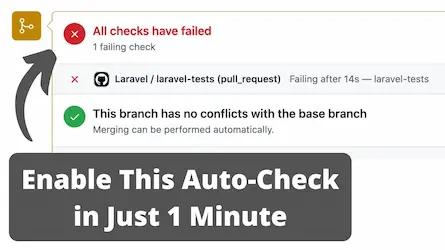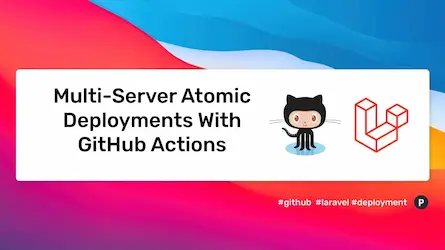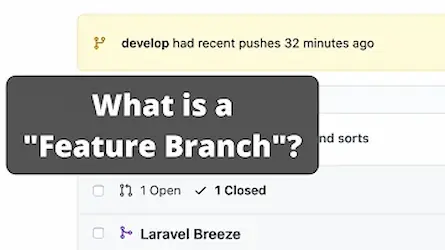Hostinger & GitHub Actions: Automated Laravel Deployment
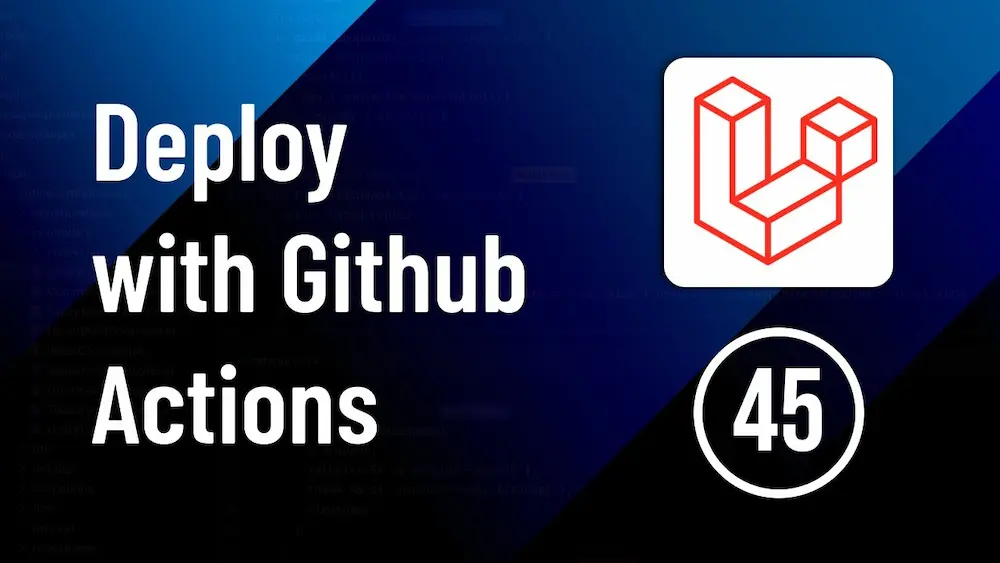
Setting Up Hosting and Automated Deployment with Hostinger and GitHub Actions
Introduction
In this guide, the process of setting up hosting, securing a domain, and deploying a project on Hostinger’s shared hosting using GitHub Actions is explained. The goal is to implement an efficient Laravel deployment method where each push to the main branch will automatically trigger a build and deployment on the server. Understanding how to preview Laravel pull requests can significantly enhance your deployment workflow.
Step 1: Setting Up Hosting
To start, the hosting setup is initiated. Hostinger’s H-Panel is used, and the process is applicable whether premium shared hosting or business web hosting is purchased. After purchasing, the setup button is clicked to proceed with the configuration. Setting up a Laravel preview environment can be particularly useful during this step.
Step 2: Connecting the Domain
The next step involves connecting the domain. If the domain is purchased from another provider, it can be transferred and used. Alternatively, if hosting is purchased with Hostinger, a free domain can be claimed. The domain name is provided, its availability is checked, and the registration process is completed by providing the necessary contact details.
The server location for hosting is selected, and the setup is completed. Post setup, the site is managed from the control panel, ensuring DNS records are correctly configured, and the domain and SSL certificate installation is verified. Utilizing Laravel Forge previews during this process ensures that your environment is configured correctly.
Step 3: Exploring the Hosting Dashboard
The hosting dashboard includes various sections such as web hosting, domain management, email setup, and daily backups. Necessary features like daily backups and CDN activation can be enabled. In the security section, SSL and malware scanner settings are managed. The domain section allows adding up to 100 subdomains, and the advanced section includes DNS settings and PHP configuration. To streamline Laravel deployments, it’s essential to familiarize yourself with these settings.
Step 4: Enabling SSH Access
For deployment, SSH access is enabled in the control panel. SSH keys are generated and added for secure access. Once configured, the project is cloned from GitHub to the appropriate directory on the server. The directory is navigated to and the repository is cloned. This is crucial for Laravel DevOps practices.
Step 5: Configuring the Project
After cloning the project, a .env file is created and configured with necessary environment variables, database credentials, and other settings. Project dependencies are installed using Composer. If the default Composer version is outdated, the latest version is manually downloaded and installed to ensure compatibility. This step is vital to ensure that your Laravel GitHub setup is functioning correctly.
Conclusion
By following these steps, hosting is set up, the domain is configured, and the project is deployed on Hostinger’s shared hosting with GitHub Actions for automated deployment. Additionally, knowing how to preview Laravel pull requests and using Laravel preview environments can greatly enhance your deployment process.
To take your deployment workflow to the next level, consider using Glimpse. With Glimpse, you can automatically deploy your GitHub pull requests to preview environments, making it easier to manage and review your code changes before they go live. Check out Glimpse to streamline your deployment process today!